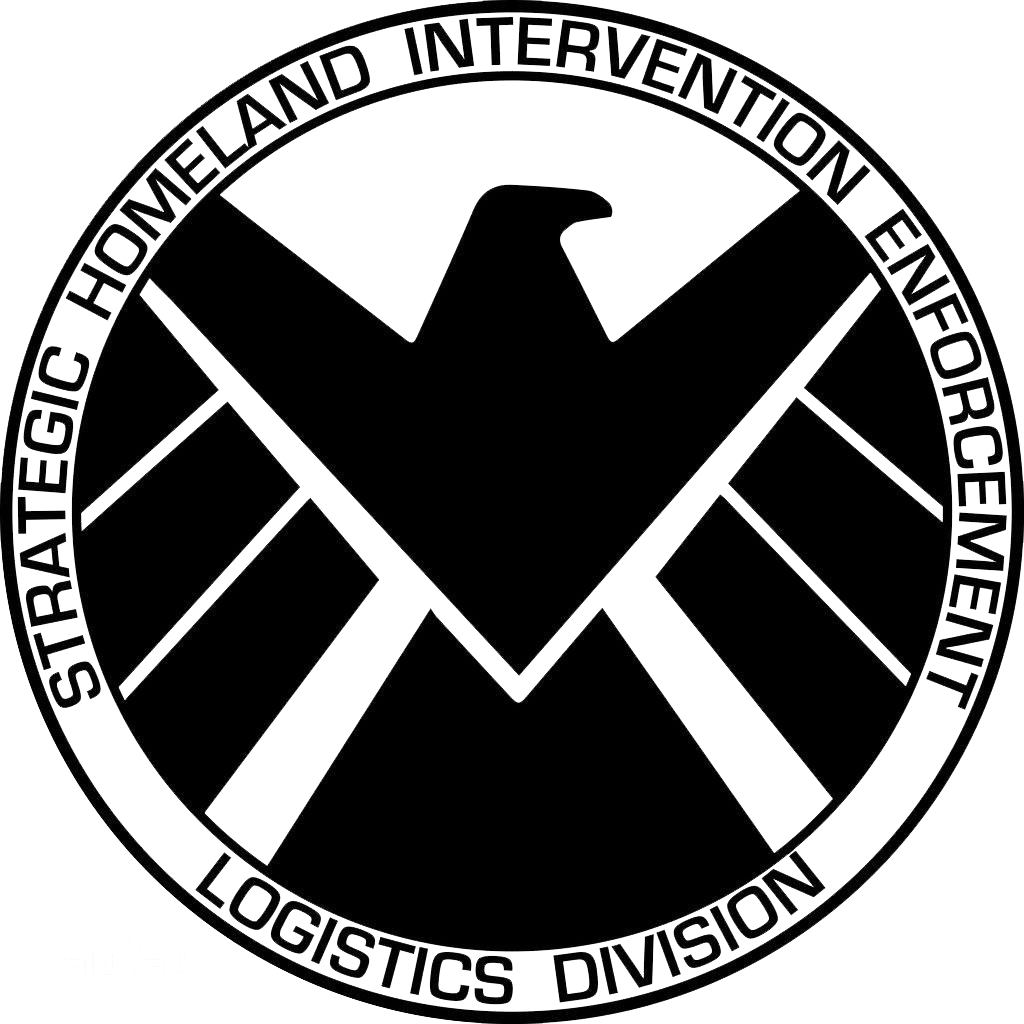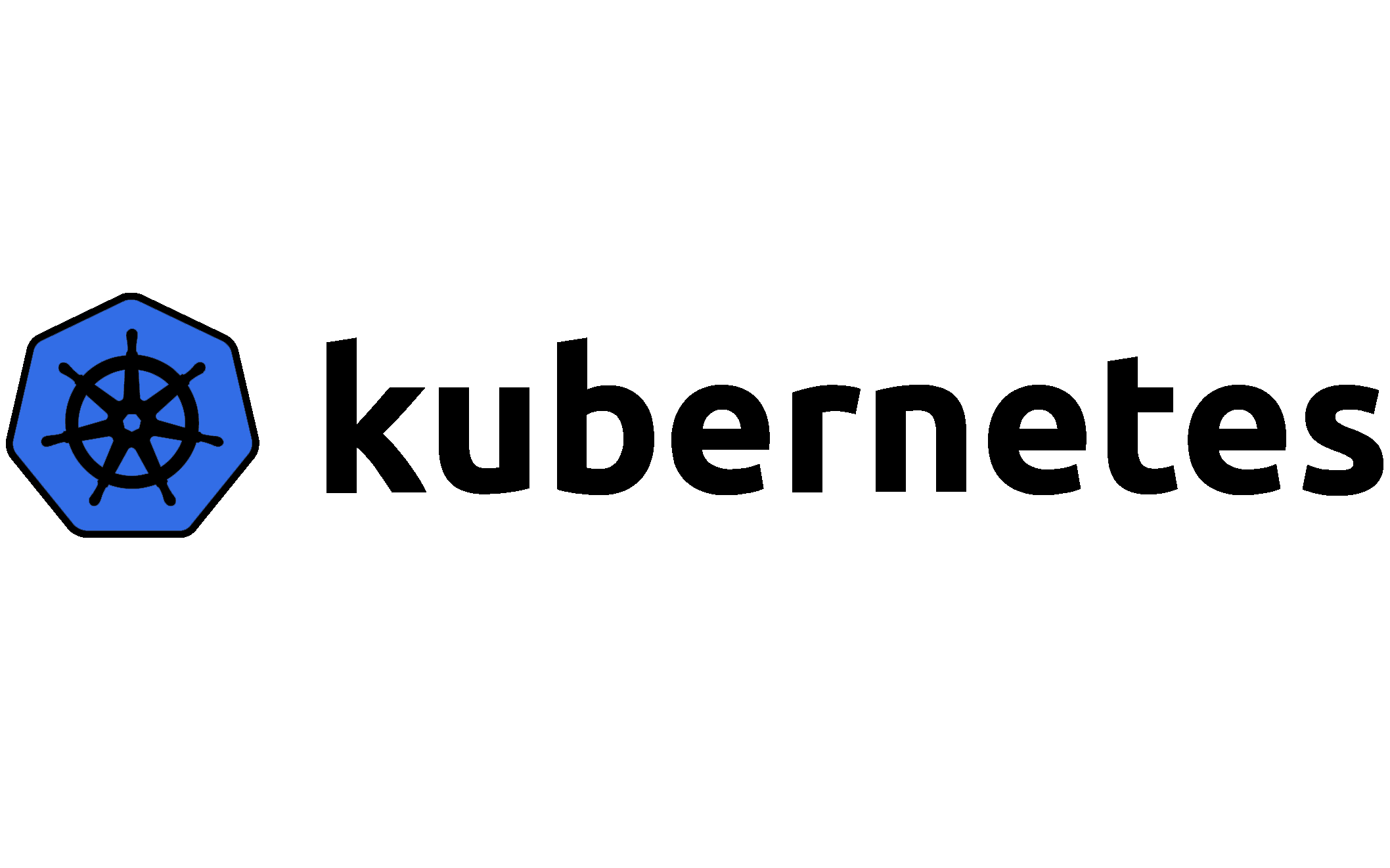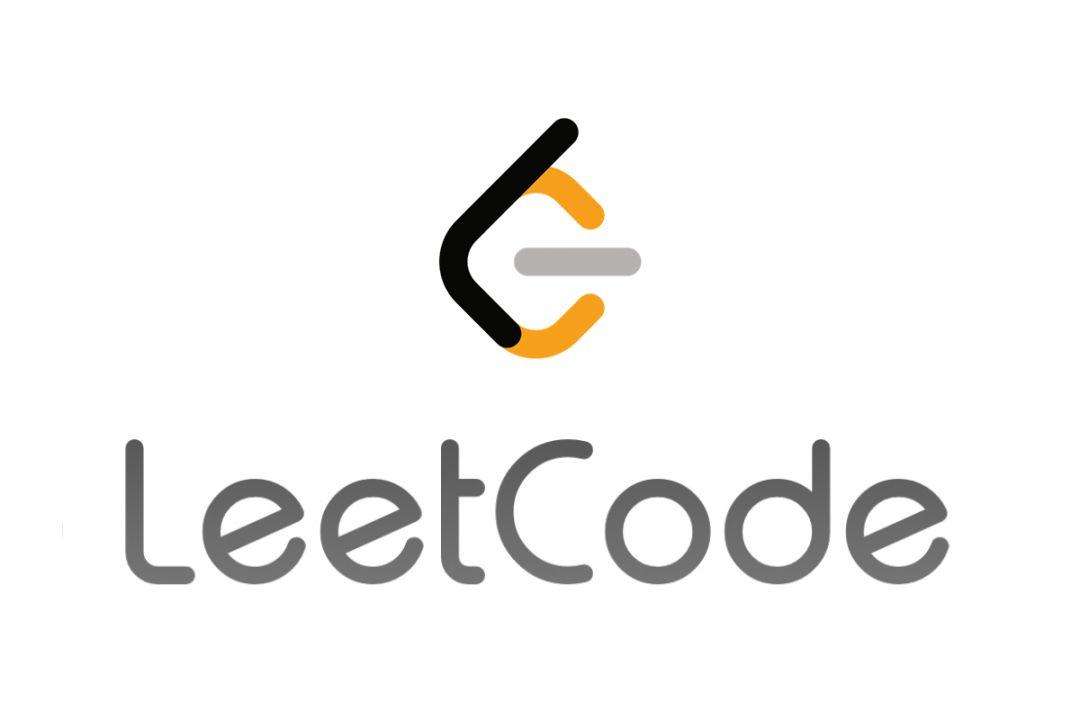WechatApp开发笔记之login界面(一)
说明
这篇文章不一定涵盖了所有我碰到的问题,只有高频的问题我才会进行记录,尽量保持持续更新吧,我尽力。但是要说的是不管怎么样官方的文档都是最终解释最有效的方法,么有找到的可以尝试到官方开发文档中进行寻找。
页面顶栏设置
在该页面的json文件中编辑属性,如下样式:
1 | { |
Loading时的背景颜色
触发onPullDownRefresh事件的时候背景颜色是根据json文件中的backgroundColor参数而定的,所以只需要修改这个参数即可。
最简单的Login界面的模板代码
下面的这个模板能实现最简单的登录功能,主页有一句提示语一个logo和一个登录按钮,若第一次进行用户授权就会弹出窗口进行确认,若之前有进行授权直接进入小程序,可以自由改动用户拒绝授权之后的提示文本,具体改动的注意细节请参考官方文档。
wxml代码
1
2
3
4
5
6
7
8
9
10
11<view wx:if="canIUse">
<view class="center">
<view>
<image src="/images/logo.png" class="logo"></image>
</view>
<text class="words">介绍文本</text>
<button class="button" type="primary" open-type="getUserInfo" lang="zh_CN" bindgetuserinfo="bindGetUserInfo">授权登录</button>
</view>
</view>
<view wx:else>请升级微信版本</view>wxss代码
1
2
3
4
5
6
7
8
9
10
11
12
13
14
15
16
17
18
19
20
21
22
23
24
25
26
27
28
29
30
31
32.logo {
border-bottom: 1px solid #ccc;
text-align: center;
width: 375rpx;
height: 375rpx;
border-radius: 50%;
}
.center {
align-items: center;
height: 100vh;
display: flex;
flex-direction: column;
justify-content: space-around;
background-color: #fad73f;
}
text {
display: block;
align-items: center;
}
.fullScreen {
width: 100%;
background-size: auto;
position: fixed;
z-index: -1;
}
.floatlogo {
z-index: -1;
}js代码
1
2
3
4
5
6
7
8
9
10
11
12
13
14
15
16
17
18
19
20
21
22
23
24
25
26
27
28
29
30
31
32
33
34
35
36
37
38
39
40
41
42
43
44
45
46
47
48
49
50
51
52
53
54
55
56
57
58
59
60
61
62
63
64
65
66
67
68
69
70
71
72
73
74
75
76
77
78
79
80
81
82
83
84
85
86
87Page({
data: {
//判断小程序的API,回调,参数,组件等是否在当前版本可用。
canIUse: wx.canIUse('button.open-type.getUserInfo'),
isHide: false
},
onLoad: function () {
var that = this;
// 查看是否授权
wx.getSetting({
success: function (res) {
if (res.authSetting['scope.userInfo']) {
wx.getUserInfo({
success: function (res) {
// 用户已经授权过,不需要显示授权页面,所以不需要改变 isHide 的值
// 根据自己的需求有其他操作再补充
// 我这里实现的是在用户授权成功后,调用微信的 wx.login 接口,从而获取code
wx.login({
success: res => {
// 获取到用户的 code 之后:res.code
console.log("用户的code:" + res.code);
// 可以传给后台,再经过解析获取用户的 openid
// 或者可以直接使用微信的提供的接口直接获取 openid ,方法如下:
// wx.request({
// // 自行补上自己的 APPID 和 SECRET
// url: 'https://api.weixin.qq.com/sns/jscode2session?appid=自己的APPID&secret=自己的SECRET&js_code=' + res.code + '&grant_type=authorization_code',
// success: res => {
// // 获取到用户的 openid
// console.log("用户的openid:" + res.data.openid);
// }
// });
}
});
}
});
} else {
// 用户没有授权
// 改变 isHide 的值,显示授权页面
that.setData({
isHide: true
});
}
}
});
},
bindGetUserInfo: function (e) {
if (e.detail.userInfo) {
//用户按了允许授权按钮
var that = this;
wx.switchTab({
url: '/pages/my/my',
})
// 获取到用户的信息了,打印到控制台上看下
console.log("用户的信息如下:");
console.log(e.detail.userInfo);
//授权成功后,通过改变 isHide 的值,让实现页面显示出来,把授权页面隐藏起来
that.setData({
isHide: false
});
} else {
//用户按了拒绝按钮
wx.showModal({
title: "警告",
content: "小程序需要量身定制,请授权登录",
showCancel: false,
confirmText: "返回授权",
success: function (res) {
// 用户没有授权成功,不需要改变 isHide 的值
if (res.confirm) {
console.log('用户点击了“返回授权”');
}
}
});
}
},
onPullDownRefresh: function () {
wx.showNavigationBarLoading()
setTimeout(function () {
// complete
wx.hideNavigationBarLoading() //完成停止加载
wx.stopPullDownRefresh() //停止下拉刷新
}, 1500);
}
})json代码
1
2
3
4
5
6{
"navigationBarTitleText":"授权登录",
"navigationBarBackgroundColor":"#fad73f",
"enablePullDownRefresh": true,
"backgroundColor": "#fad73f"
}
这样就可以实现最简单的登录功能,有需要的可以酌情添加。
未完待续
本博客所有文章除特别声明外,均采用 CC BY-NC-SA 4.0 许可协议。转载请注明来自 icimence's Tech Blog!
评论